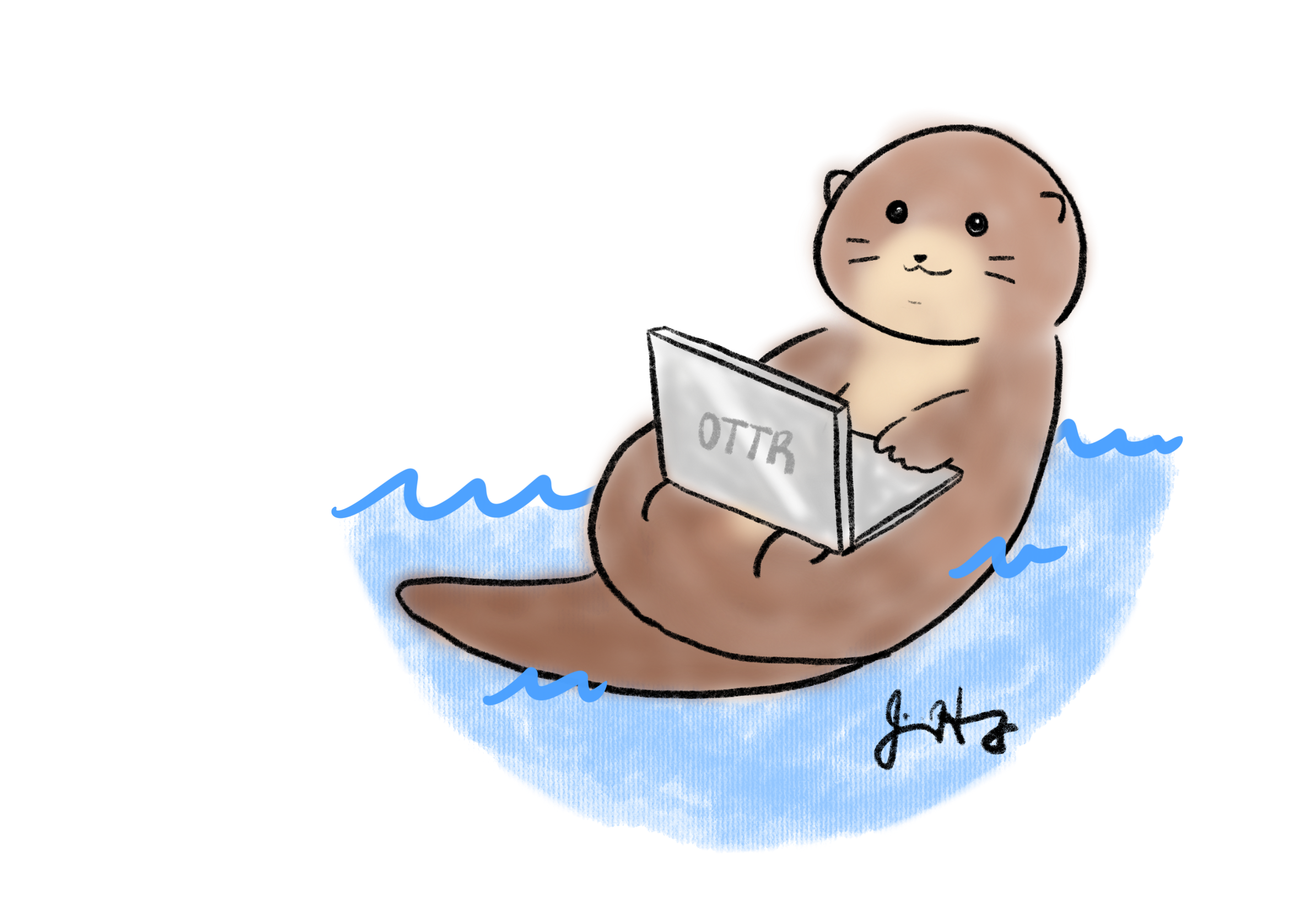Customizing Style
Changing title
The title is specified on the index.Rmd page in the yml
header. Modify the yaml header to change the title for your course.
---
title: "Title of Course"
---Note that if one of the chapter Rmd files has a title in the yml that comes first alphabetically, it will be shown as the title of the course. Hence avoid having yml header titles for the chapter files.
Customizing the Style
There are styles/brandings that are available in our library of style sets. However, there are also instructions to customize your own course style following these instructions in the next section.
Using a style set
By default this course template will use the JHU Data Science Lab
style. However, you can switch this to another style set by moving some
files. Take a look at the style-sets for the other styles
available.
For example, if you are creating an ITCR course, you will need the
files in style-sets/itcr or if you are making a DataTrail
course, the files in style-sets/data-trail. For these
instructions,let’s refer to data-trail or itcr
as the <set-name>.
- On a new branch, copy the
style-sets/<set-name>/index.Rmdandstyle-sets/<set-name>/_output.ymlto the top of the repository to overwrite the defaultindex.Rmdand_output.yml. - Copy over all the files in the
style-sets/<set-name>/copy-to-assetsto theassetsfolder in the top of the repository. - Create a pull request with these changes, and double check the rendered preview to make sure that the style is what you are looking for.
Read
here for more about how to customize your _output.yml
file – which is ultimately a part of how bookdown works.
Creating your own style
Here are the instructions to change the aesthetic aspects about your course if you wish to create a new style for your course.
Changing the favicon
Favicons are small icons that appear on your browser tab. To change
the favicon, first take the image you would like to use to this website to convert it
into a favicon. Then save this file in the assets/
directory. On the index.Rmd file, make sure that the
correct favicon is referenced to in the yaml header, so that the correct
favicon will be used.
Here you can see that by default the Data Science Lab (dasl) favicon will be used.
---
title: "Course Name "
date: "December, 2025"
site: bookdown::bookdown_site
documentclass: book
bibliography: [book.bib, packages.bib]
biblio-style: apalike
link-citations: yes
description: "Description about Course/Book."
favicon: assets/dasl_favicon.ico
---If you are making an ITN
course, then the favicon is already set up n the index-itcr.Rmd file.
Just delete the existing index.Rmd file and rename the
index-itcr.Rmd file to be index.Rmd. This is
already part of the set up instructions.
Adding logos
Logos for the table of contents are added with the
_output.yml file. This adds an image above the table of
contents when the content is rendered with bookdown.
If you are creating a general DaSL course: - Please replace the URL
in the line 13 of code for the _output.yml file with the
URL for the GitHub repo for your course. This will allow people to more
easily find how out how you created your course. Otherwise, they will be
directed to this template.
If you are creating a DaSL course for a project other than ITN:
- Delete the
_output.ymlfile and rename the_output-itcr.ymlto be_output.yml.
- Please modify the lines that link to the http://jhudatascience.org/ with your own website and logo if you are not part of the jhuDaSL .
- Please replace the URL in the line 13 of code with the URL for the GitHub repo for your course. This will allow people to more easily find how out how you created your course. Otherwise, they will be directed to this template.
- If you wish to create a different color scheme, the font colors can
also be modified along with other aspects in the
assets/style.cssfile. Take a look at theassets/style_ITN.cssfile to see what was changed for that color scheme from theassets/style.cssfile. - You can replace the logo with the appropriate project logo by
replacing
https://www.itcrtraining.org/with the project website link and"https://raw.githubusercontent.com/ottrproject/OTTR_Template/main/resources/images/logo.png"for the project logo image link in line 11.
Adding sections that aren’t numbered
You may notice that currently the References page and about pages are
not numbered like the other chapters. If you want additional sections
like this add an Rmd file and type the name of the page after a single
hashtag # followed by this: {-}. This will
exclude this page from being numbered.
Thus as example the reference page looks like this:
# References {-}Changing course text colors
To modify the colors used for the text, take a look at the
assets/style.css code.
If you would like to change the current dark blue color to be a
different color, search and replace for #012d72. You can
find hex color codes at this website to use as a
replacement.
If you would like to change the current light blue color to be a
different color, do the same but search for #68ace5.
Modifying the image at the top of the course
If you would like to change the image at the top of the Bookdown
version of the course, you need to do the following steps: * Add a new
image file to the assets directory * Modify the
assets/big-image.html file on line 11. Change out
src = "assets/dasl_thin_main_image.png" so that
dasl_thin_main_image.png is replaced with the name of your
image file.
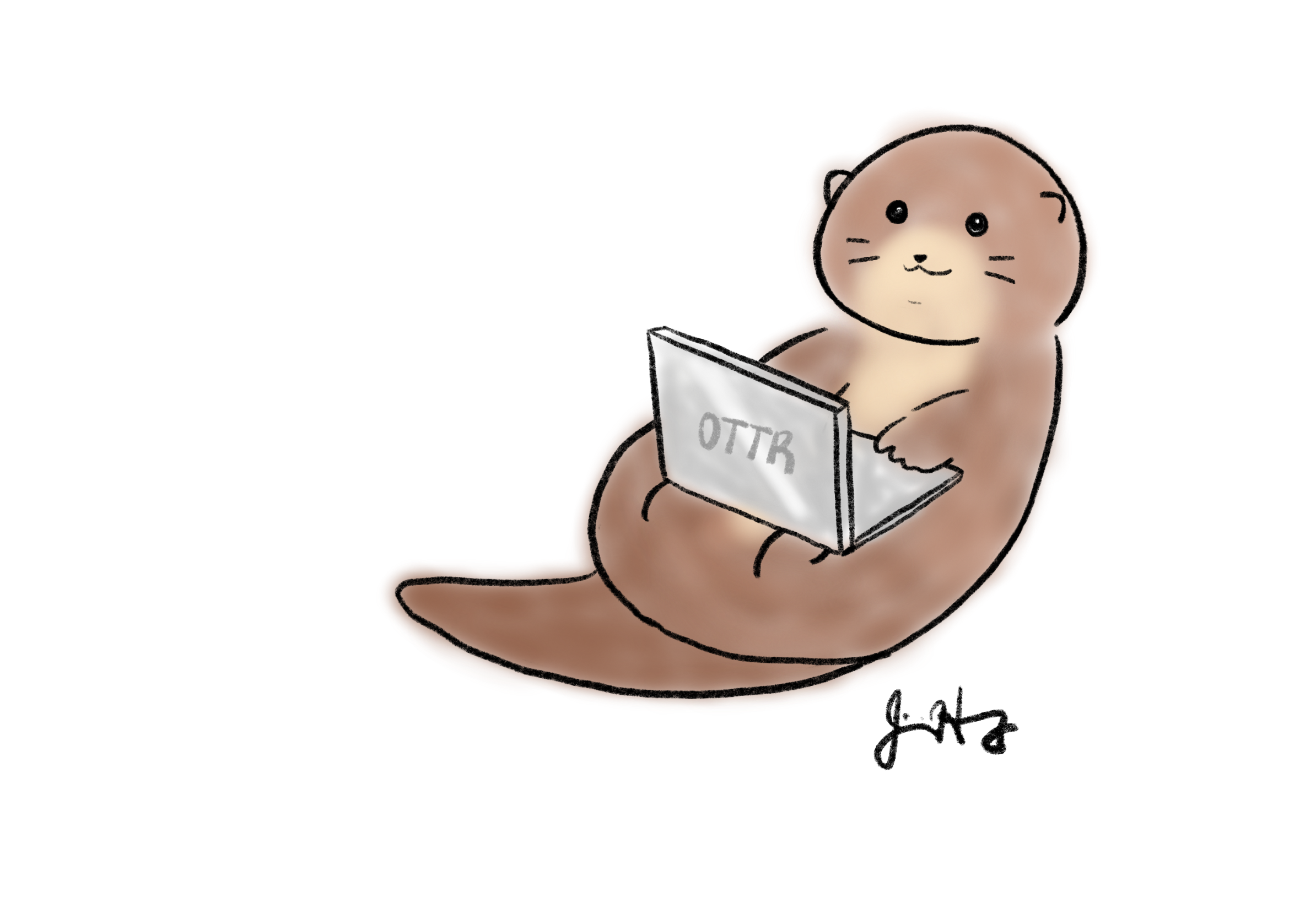
Your feedback is greatly appreciated! You can fill out this form
or file a GitHub issue.
Otter images by Jimin Hwang.